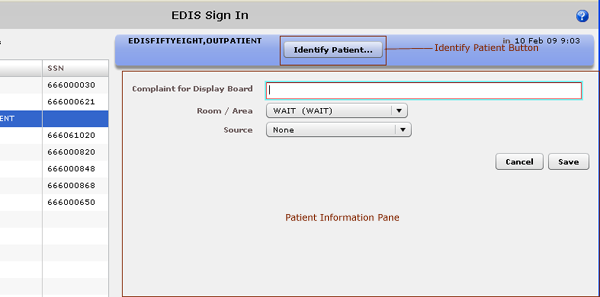Identify Patient Button
Identify Unknown Patients
The Identify Patient button enables you to identify patients in VistA after you’ve added them to the display board via the Enter Name, Patient Is Not in VistA or Ambulance Is Arriving, Patient Name Is Unknown selection. Identify Patient is available only for patients whom users added via one of these selections. The application displays this button on the Patient Information bar in the following views:
- Sign In
- Triage
- Update
- Disposition
- Edit Closed
If someone has added the wrong patient using the Search for Patient in VistA selection, you can remove the patient from the board by selecting Patient Name Entered in Error on the Disposition list (Disposition view).
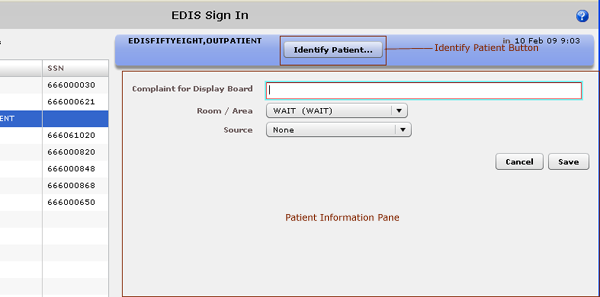
The Identify Patient button.
Identifying Patients Who Are Already Signed In
- In the Active Patients list, select the patient whom you want to identify. Keyboard: use the TAB key to locate the Active Patients list. Use the DOWN ARROW key to enter the list, and use the DOWN ARROW and UP ARROW keys to select a patient from the list.
- In the Patient Information bar, click Identify Patient. The application displays the Identify Patient dialog box. Keyboard: use the TAB key to locate the Identify Patient button and use the SPACEBAR key to select the button.
- Type all or part of the patientís name in the Find Patient box using this format: Surname,Firstname. For example, you can search using the patientís surname only, or the patientís surname and the first initial of his or her first name. You can also search using the initial letter of the patientís surname concatenated with the last four digits of his or her Social Security number (X9999 format), the patientís entire Social Security number (SSN), or the last four digits of his or her SSN.
- Select the patient from this list and press the ENTER key or click Continue. Keyboard: use the DOWN ARROW and UP ARROW keys to locate the patient’s name and use the ENTER key to select the name. You can also select the name by using the TAB key to locate the Continue button and the SPACEBAR key to select the button.
- If your patient is not on the list and you added him or her via the Ambulance Is Arriving, Patient Name Is Unknown selection, click the Enter Name, Patient Is Not in VistA button. Keyboard: use the TAB key to locate the Search for Patient in VistA button, then use the DOWN ARROW key to locate the Enter Name, Patient Is Not in VistA button. Press the SPACEBAR key to select this button.
- EDIS automatically populates the Patient Name box with the name you typed in the Find Patient box. Correct this name if necessary. Keyboard: use the TAB key to locate the Patient Name box.
- Press the ENTER key or click Continue. Keyboard: use the TAB key to locate the Continue button and use the SPACEBAR key to select it.
- Click Save. Keyboard: use the TAB key to locate the Save button and use the SPACEBAR key to select the button.
Related
Topics